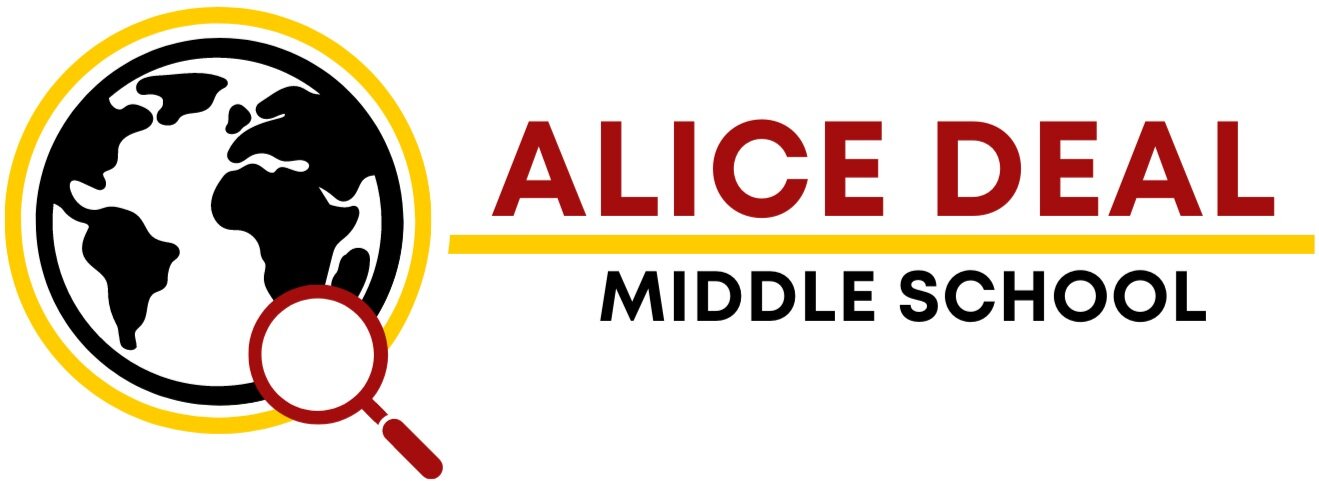Need Help Subscribing to the Deal Calendar?
Want to keep up with all the Deal events but struggling to subscribe to the Deal calendar? Help is on the way!
Find out how to subscribe to the Deal calendar via google, ical, or outlook.
Google Calendar Instructions
On your computer, open Google Calendar. On the left, next to "Other calendars," click Add other calendars and then From URL.
Enter the Deal calendar's address: https://calendar.google.com/calendar/u/0?cid=YWxpY2VkZWFsY29tbXVuaWNhdGlvbnNAZ21haWwuY29t
Click "Add calendar." The calendar appears on the left, under "Other calendars."
Tip: It might take up to 12 hours for changes to show in your Google Calendar.
iCal Instructions
Using the .ics file: https://calendar.google.com/calendar/ical/alicedealcommunications%40gmail.com/public/basic.ics
In the Calendar app on your Mac, if needed, create a new calendar for the events. Choose File > Import. Select the file with the events, then click Import. Choose the calendar to add the events to. You can also drag a file with events to Calendar. The events are added to the calendar selected in the calendar list.
Using the URL: In Calendar, choose File > New Calendar Subscription. Enter the Deal calendar’s web address: https://calendar.google.com/calendar/u/0?cid=YWxpY2VkZWFsY29tbXVuaWNhdGlvbnNAZ21haWwuY29t then subscribe.
Enter a name for the calendar and choose a color to help you identify it on your calendar. Choose iCloud from the Location menu, then click OK
Using Outlook
In Outlook, select Calendar. In the navigation pane, select Add calendar. Select Subscribe from web. Subscribe to a calendar Enter the URL for the Deal calendar: https://calendar.google.com/calendar/u/0?cid=YWxpY2VkZWFsY29tbXVuaWNhdGlvbnNAZ21haWwuY29t
Select Import
Deal Calendar Info
Email address: alicedealcommunications@gmail.com.
.ics file: https://calendar.google.com/calendar/ical/alicedealcommunications%40gmail.com/public/basic.ics
URL: https://calendar.google.com/calendar/u/0?cid=YWxpY2VkZWFsY29tbXVuaWNhdGlvbnNAZ21haWwuY29t
See this and more info on the Deal Calendar webpage. (https://www.alicedealmiddleschool.org/calendar)